Manual
Open Assets Explorer
Select the Assets Explorer menu item from the Tools -> A+ Assets Explorer 2 menu in Unity Editor
Assets Table UI
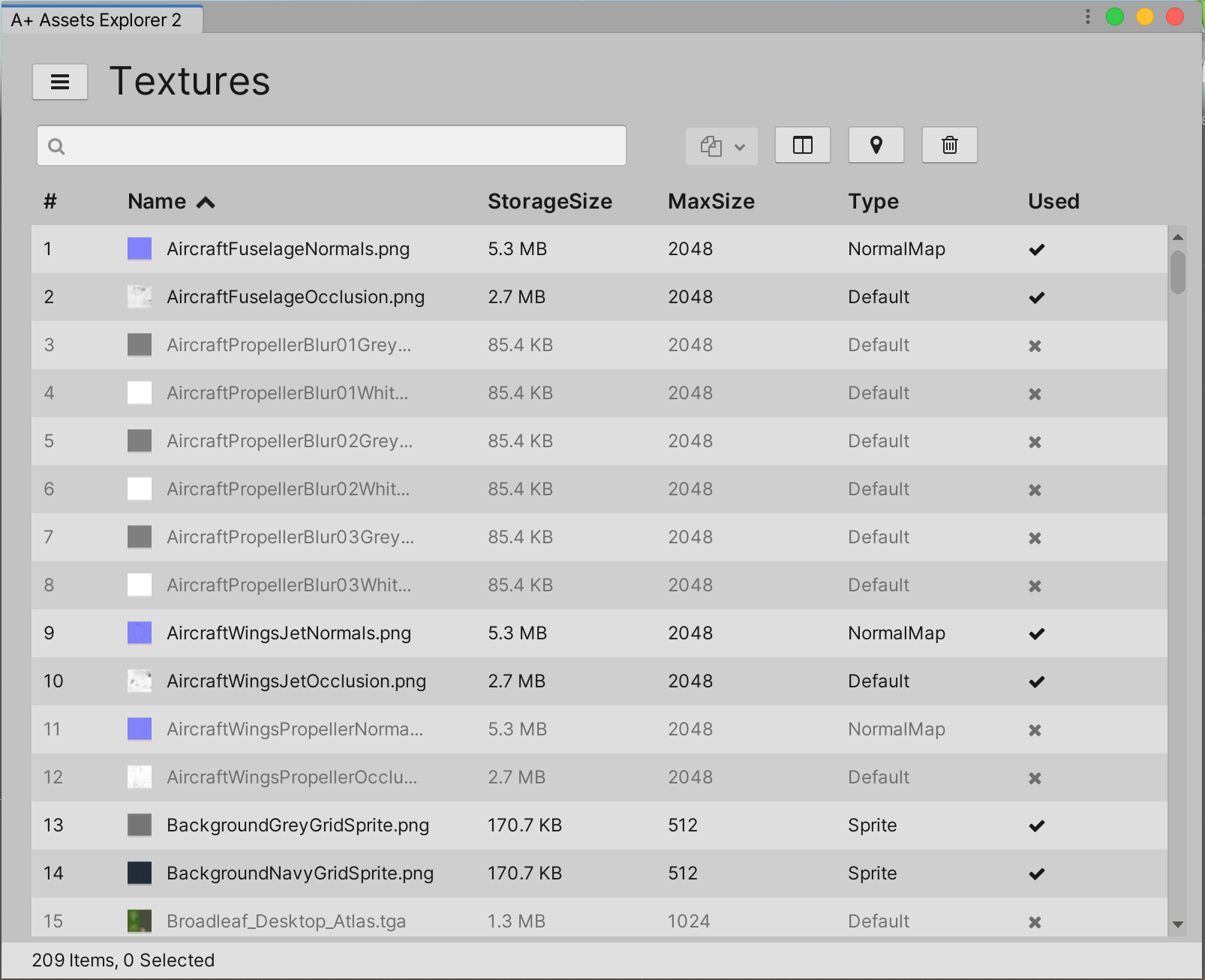
Search Assets
Search input. We can search assets via this control by typing condictions string into input and then press ENTER on the keyboard. It deault to seach asset name if there no seach field specific.
Search Condition Format
Searching in Assets Explorer supports multiple asset properties. For each property, the search condition format is
[AssetPropertyDataHeader] : [>|<] [SearchValue]
For the above format:
[AssetPropertyDataHeader]is the table header in Assets Explorer:is Required, it connects data header and its value[>|<]is not needed forstringtype property. Fornumbertype property, if it’s not specified, it will default to>[SearchValue]is the property value we want to search. Forstringtype, if you have serveral keywords to search, use|to combine them
NOTE: if there are no valid search format, the input string will trust as the search vaule of Name property of assets.
Samples:
- Below are samples for searching for textures:
Name:iconmeans searching the textures whose name contains ‘icon’ charsStorageSize:>1024means searching the textures whose storage size is larger than 1024 KBMaxSize:<2048means searching the textures whose import parameter MaxSize is less than 2048
- For multiple conditions, each search condition will always be
ANDlogic. Take textures search for example:
StorageSize:>1000 KB MaxSize:>1024means:
search the texture with storage size is larger than 1000KB AND import parameter MaxSize is larger than 1024
- The multipe values sample:
Name: icon | bodymeans search the texture whose name contains ‘icon’ OR ‘body’
Copy Actions Dropdown
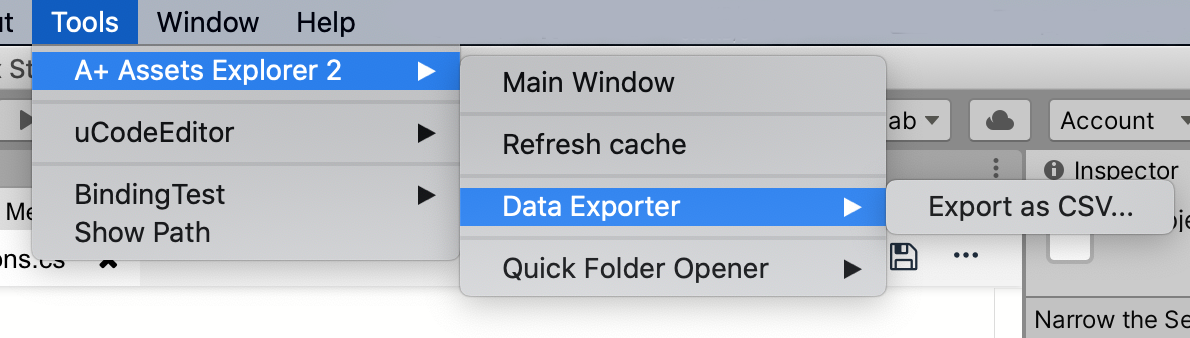
Copy the name or path of selcted assets in table.
Change table Headers
Open the table header settings winwdow.
Locate Assets In Project window
Click this button, A+ Assets Explorer will select the selected assets in Unity Project Window
Delete Assets
Delete selected assets by this button. Delete assets action cannot undo.
Themes
Supports Unity Person or Professional theme.
Settings
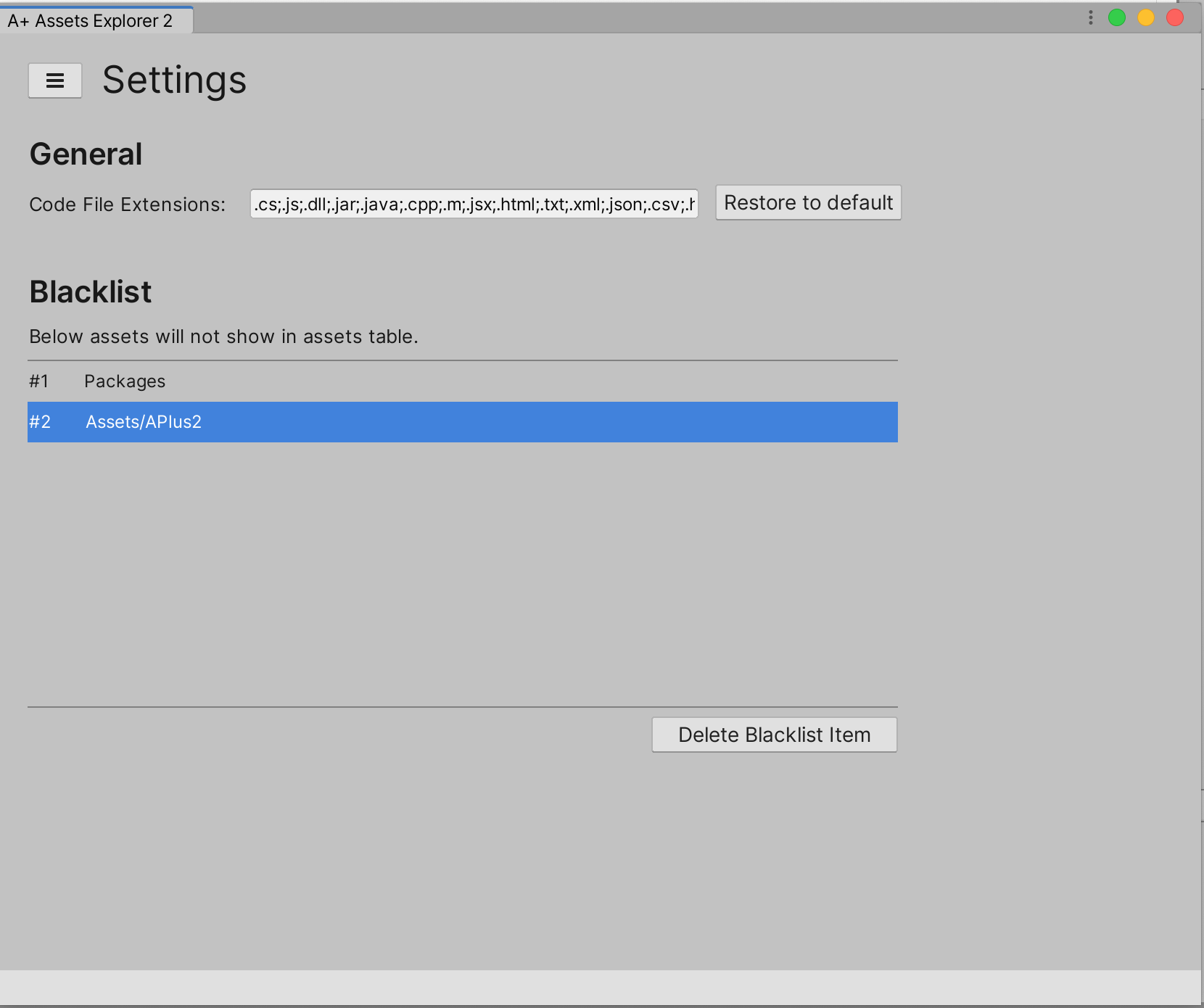
General
Code File Extensions
The extension of files that assets explorer consider it whether its code file or not.
Blacklist
Both of assets and folders can be added into blacklist:
- If assets in blacklist, it will hide from assets data table view.
- If folder in blacklist, all of assets under the folder hide from assets data table view.
Add Assets / folders into Blacklist
Select the assets/folder in Unity Project Window, and then right click to choose Assets Explorer Blacklist -> Add
Remove Assets / folders from Blacklist
Two ways to remove from blacklist:
- Select the assets/folder in Unity Project Window, and then right click to choose Assets Explorer Blacklist -> Remove
- In Assets Explorer UI, click the
Delete Blacklist Itembutton on the right corner of UI
Context Menu
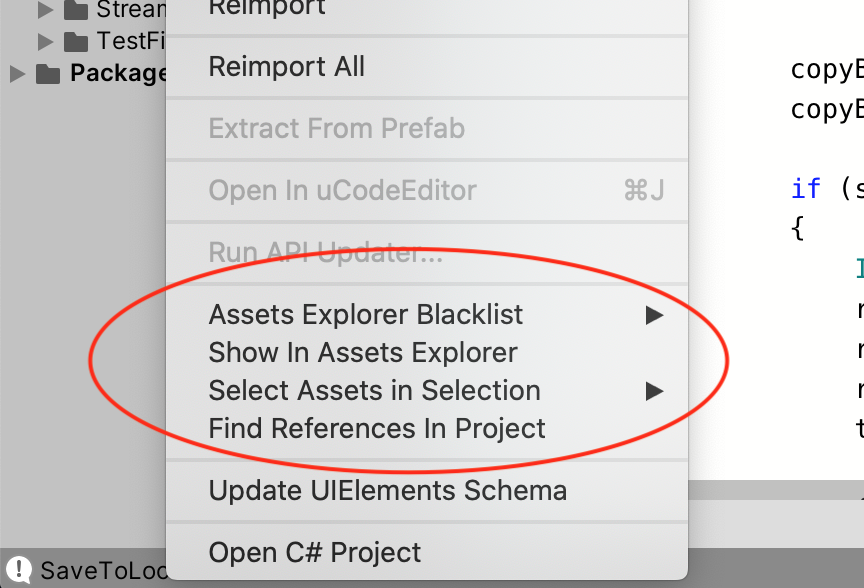
Assets Explorer Blacklist
Add selected assets/folders to or remove selected assets/folders from blacklist cache.
Show In Assets Explorer
Show the selected assets in Assets Explorer. The menu item is disabled when one of below two conditions matched:
- There is no Assets Explorer Window
- Multiple type assets are selected. For example, two assets selected, one is a texture and the other is a model
Select Assets In Selection
Select the assets by type in current seleced objects in Project Window.
Find References In Project
Find the references assets of the selected assets, similar to the Find Preferences In Scene.
Find Unused Assets
Click Find Unused Assets button on Overview tab to trigger a build to find unused assets.
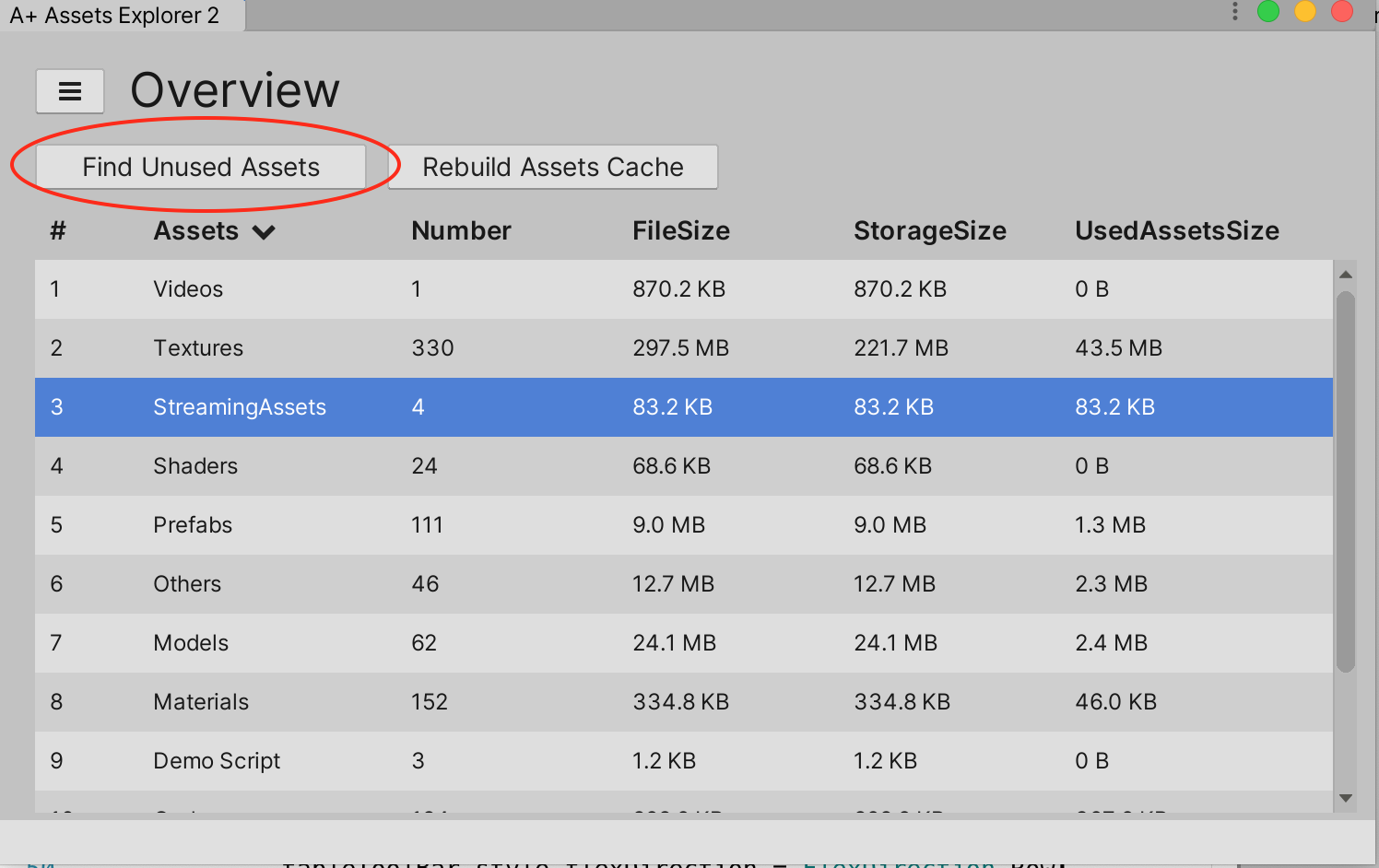
What assets are Unused?
When the assets satisfy one of below condictions are Used, others are Unused:
- In Resources folder
- In StreamingAssets folder
- Has AssetBundle assigned
- The Assets are the dependencies of an AssetBundle
- In Unity Build Report. Because of this one, we have to trigger a build to get the unused file
How Assets Explorer show the Used/Unused assets?
- When A+ Assets Explorer does not know whehter assets are used or not,
Usedcolumn displays ? mark - If asset is used, it will display black color nd
Usedcolumn display ✔️ mark - if asset is unused, it will display grey color and
Usedcolumn display × mark
Data Exporter
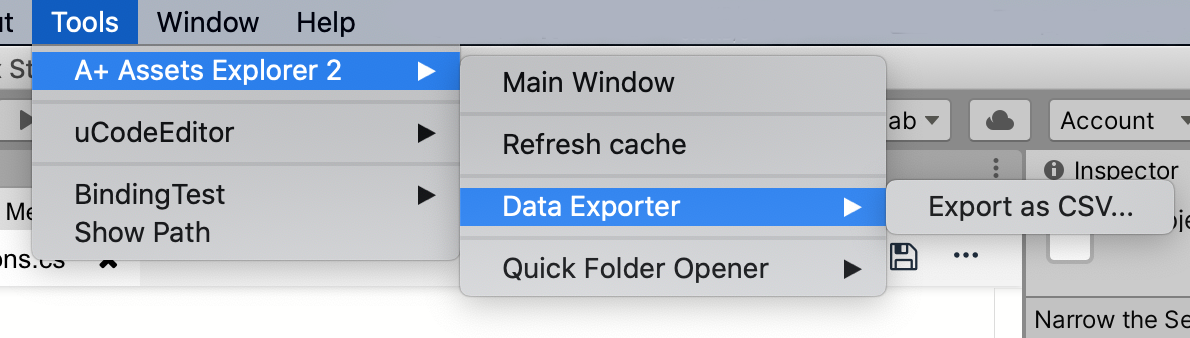
Export assets data to a local file. Select menu Tools -> A+ Assets Explorer 2 -> Data Exporter, currently only CSV is supported.
Export to CSV
Select Tools -> A+ Assets Explorer 2 -> Data Exporter -> Export as CSV… to save all data to local csv files.
Quick Folder Opener
Select Menu Tools -> A+ Assets Explorer 2 -> Quick Folder Opener and select folder you want to open.
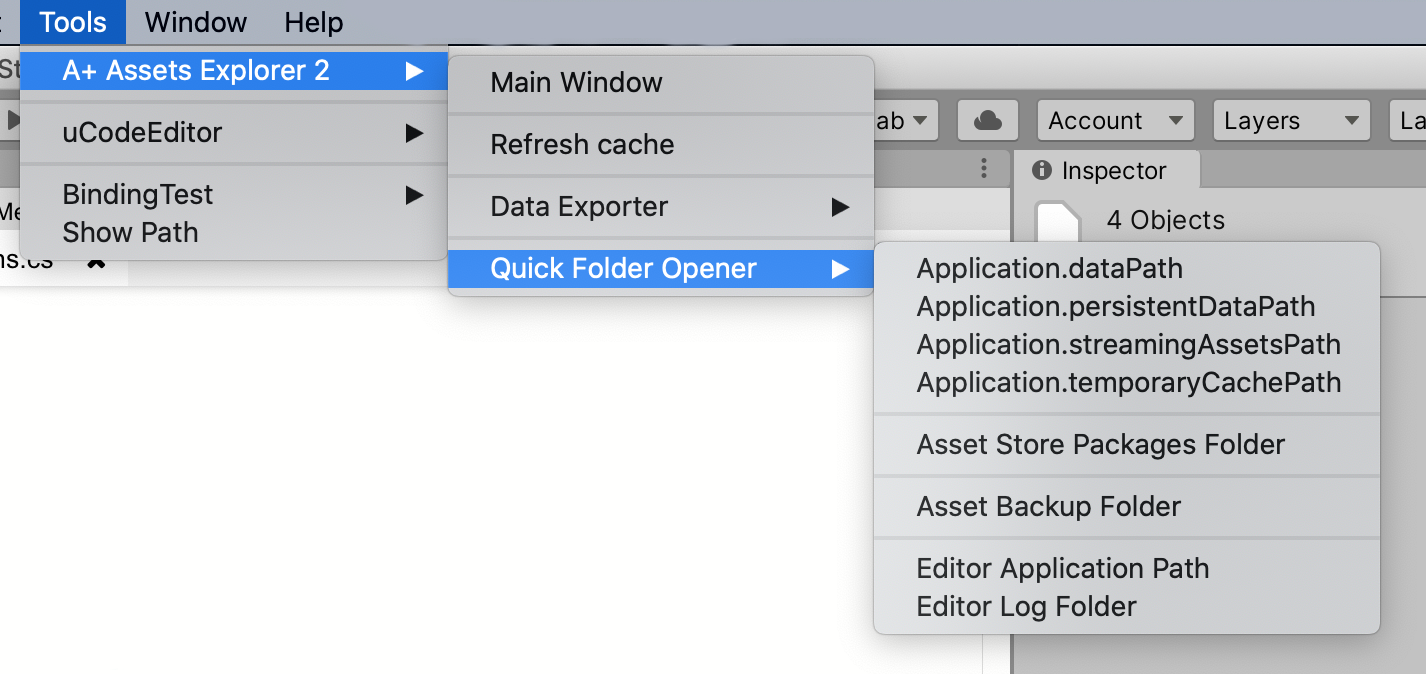
Supported Folders:
The Quick Folder Opener can following path in both of Windows and macOS.
- Application.dataPath
- Application.persistentDataPath
- Application.streamingAssetsPath
- Application.temporaryCachePath
- Asset Store Packages Folder
- Asset Backup Folder (the folder that Assets Explorer back files to when deleting assets)
- Editor Application Path
- Editor Log Folder
Table Headers
Below headers are supported by A+ Assets Explorer 2 currently. If you need more, welcome to send email to me.
Textures
| Headers | data type | Comments |
|---|---|---|
| Name | string | File name of texture file |
| FileSize | number | The file size of texture file |
| StorageSize | number | Storage size of texture file |
| MaxSize | number | Max size of texture |
| TextureFormat | string | Texture format |
| ReadWrite | boolean | ReadWrite enable or not |
| MipMap | boolean | MipMap enabled or not |
| Type | string | Texture type |
| WidthInPixel | number | Width of texture in pixel |
| HeighInPixel | number | Height of texture in pixel |
| Width | number | Width of texture |
| Height | number | Height of texture |
| File Path | string | The file path of the texture file |
| Unused | boolean | Used in the game or not |
| Id | string | The file guid of assets or file guid with local id of nested assets |
| Hash | String | The hash of the asset file |
Models
| Headers | data type | Comments |
|---|---|---|
| Name | string | File name of texture file |
| FileSize | number | The file size of model file |
| VertexCount | number | Vertex count of model |
| Tris | number | Tris count of model |
| ScaleFactor | number | Scale factor of model |
| MeshCompress | boolean | Compress mesh or not |
| OptimizeMesh | boolean | Optimize mesh |
| ReadWrite | boolean | Is readable or not |
| ImportBlendShapes | boolean | Should Unity import BlendShapes |
| GenerateColliders | boolean | Should Unity generate mesh colliders for all meshes |
| LightmapToUV2 | boolean | Generate lightmap UVs to UV2 |
| SwapUVs | boolean | Swaps the 2 UV channels in meshes. Use if your diffuse texture use UVs from lightmap |
| Path | string | The file path of the model file |
| Used | boolean | Used in the game or not |
| Id | string | The file guid of assets or file guid with local id of nested assets |
| Hash | String | The hash of the asset file |
Animations
| Headers | data type | Comments |
|---|---|---|
| Name | string | Name of animation |
| In File | string | In which file |
| Length | number | Frame Length |
| FPS | number | Frame per second |
| LoopTime | boolean | Loop animation or not |
| LoopPose | boolean | Loop pose or not |
| CycleOffset | number | Cycle Offset |
| Path | string | The file path of animation file |
| Used | boolean | Used in the game or not |
| Id | string | The file guid of assets or file guid with local id of nested assets |
| Hash | String | The hash of the asset file |
Audios
| Headers | data type | Comments |
|---|---|---|
| Name | string | File name of audio file |
| ImportedSize | number | The size after imported |
| FileSize | number | The file size of audio file |
| Ratio | number | Compress ratio |
| Frequency | number | Audio frequency |
| Compress Format | string | Compress format of audio |
| Duration | number | Duration of the audio |
| Quality | number | Quality of the audio |
| Background | boolean | Run in background |
| path | string | The file path of the audio file |
| Used | boolean | Used in the game or not |
| Id | string | The file guid of assets or file guid with local id of nested assets |
| Hash | String | The hash of the asset file |
Movies
| Headers | data type | Comments |
|---|---|---|
| Name | string | File name of movie file |
| Approx | number | Approx size of the movie |
| Texture Size | number | Texture size of the movie |
| Quality | number | Quality of the movie |
| Duration | number | The duration of the movie |
| Path | string | The file path of movies file |
| Used | boolean | Used in the game or not |
| Id | string | The file guid of assets or file guid with local id of nested assets |
| Hash | String | The hash of the asset file |
Materials
| Headers | data type | Comments |
|---|---|---|
| Name | string | File name of material file |
| FileSize | number | File size of material file |
| Type | string | The type of material: Material or Physics Material |
| Shader | string | The shader name that material used |
| Path | string | The file path of material file |
| Used | boolean | Used in the game or not |
| Id | string | The file guid of assets or file guid with local id of nested assets |
| Hash | String | The hash of the asset file |
Shaders
| Headers | data type | Comments |
|---|---|---|
| Name | string | Shader name |
| FileName | string | Name of shader file |
| FileSize | number | Size of shader file |
| RenderQueueText | string | Render Queue in text |
| RenderQueue | number | Render Queue in number |
| LOD | number | Level of Detail |
| VariantsIncluded | number | Shader variants only in scene |
| VariantsTotal | number | All shader variants |
| SurfaceShader | boolean | has surface shader or not |
| CastShadows | boolean | Cast shadows or not |
| IgnoreProjector | boolean | Ignore projector or not |
| DisableBatching | string | Batch is disabled or not |
| Path | string | The file path of shader file |
| Used | boolean | Used in the game or not |
| Id | string | The file guid of assets or file guid with local id of nested assets |
| Hash | String | The hash of the asset file |
StreamingAssets
| Headers | data type | Comments |
|---|---|---|
| Name | string | File name |
| FileSize | number | Size of file |
| Path | string | The file path of file |
| Used | boolean | Used in the game or not |
| Id | string | The file guid of assets or file guid with local id of nested assets |
| Hash | String | The hash of the asset file |
Code files
| Headers | data type | Comments |
|---|---|---|
| Name | string | File name |
| FileSize | number | Size of file |
| FileType | string | File type of asset file |
| Path | string | The file path of file |
| Used | boolean | Used in the game or not |
| Id | string | The file guid of assets or file guid with local id of nested assets |
| Hash | String | The hash of the asset file |
Others
| Headers | data type | Comments |
|---|---|---|
| Name | string | File name |
| FileSize | number | Size of file |
| FileType | string | File type of asset file |
| Path | string | The file path of file |
| Used | boolean | Used in the game or not |
| Id | string | The file guid of assets or file guid with local id of nested assets |
| Hash | String | The hash of the asset file |