Assets Explorer Main UI
There are three ways to open Asset Explorer
- Select the Assets Explorer menu item from the Tools -> A+ Assets Explorer menu in Unity Editor
- Press shortcut Cmd + SHIFT + W in macOS (i.e. OSX) or Ctrl + SHIFT + W on Windows
- Right click the Project of Unity Editor, select A+ Assets Explorer in pop up context menu
Assets Table UI
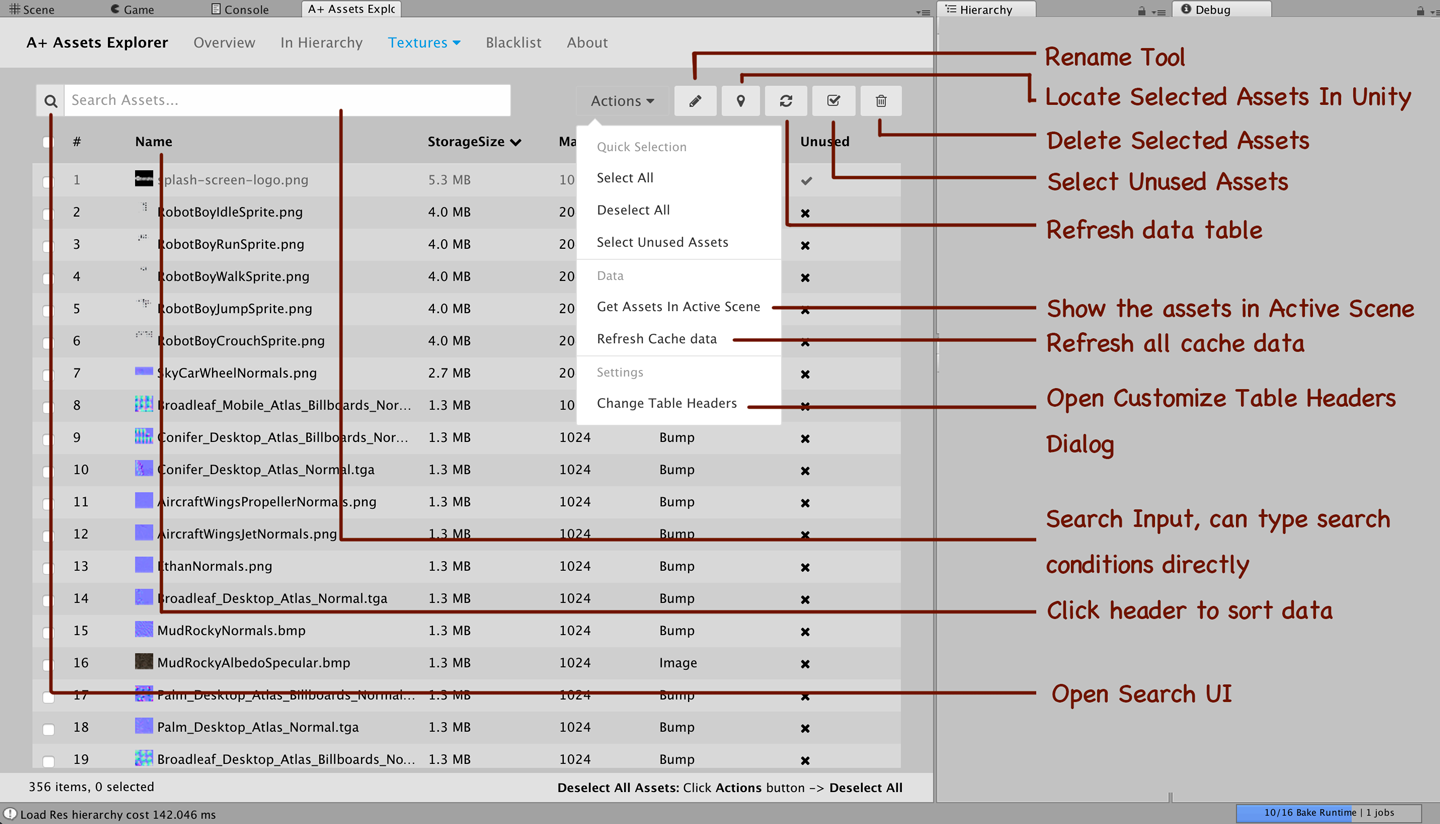
Search
Search input. We can search assets via this control by:
- Type condictions string into input and press
ENTERon the keyboard - Click the
Searchbutton to Open Search UI
Reanme Tool
Open Rename tool. This is toggle button.
Locate Assets In Unity
Click this button, A+ Assets Explorer will select the selected assets in Unity Project Window
Refresh Page
Refresh current page. This action will fetch data in A+ Assets Explorer cache
Select Unused Assets
Select the Unused assets.
Delete Assets
Delete selected assets by this button. Delete assets action cannot undo.
Actions Dropdown
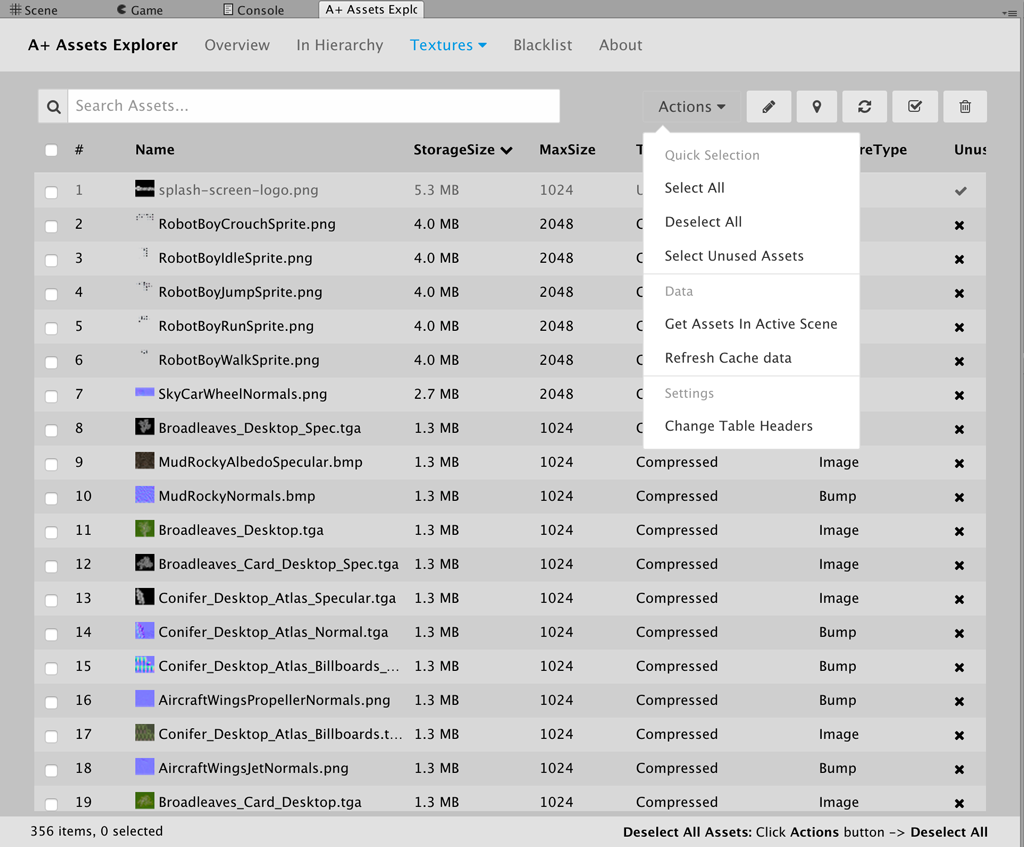
Select All
Select all assets in current page.
Deselect All
Deselect all assets in current page.
Select Unused Assets
Select the Unused assets. Same behaviour as the Select Unused Assets button.
Get Assets In Active Scene
Get the assets in current open scene.
Refresh Cache Data
Refresh the A+ Assets Explorer Cache data. This is time cost opertion base your project size.
Change table Headers
Open the table header settings winwdow.
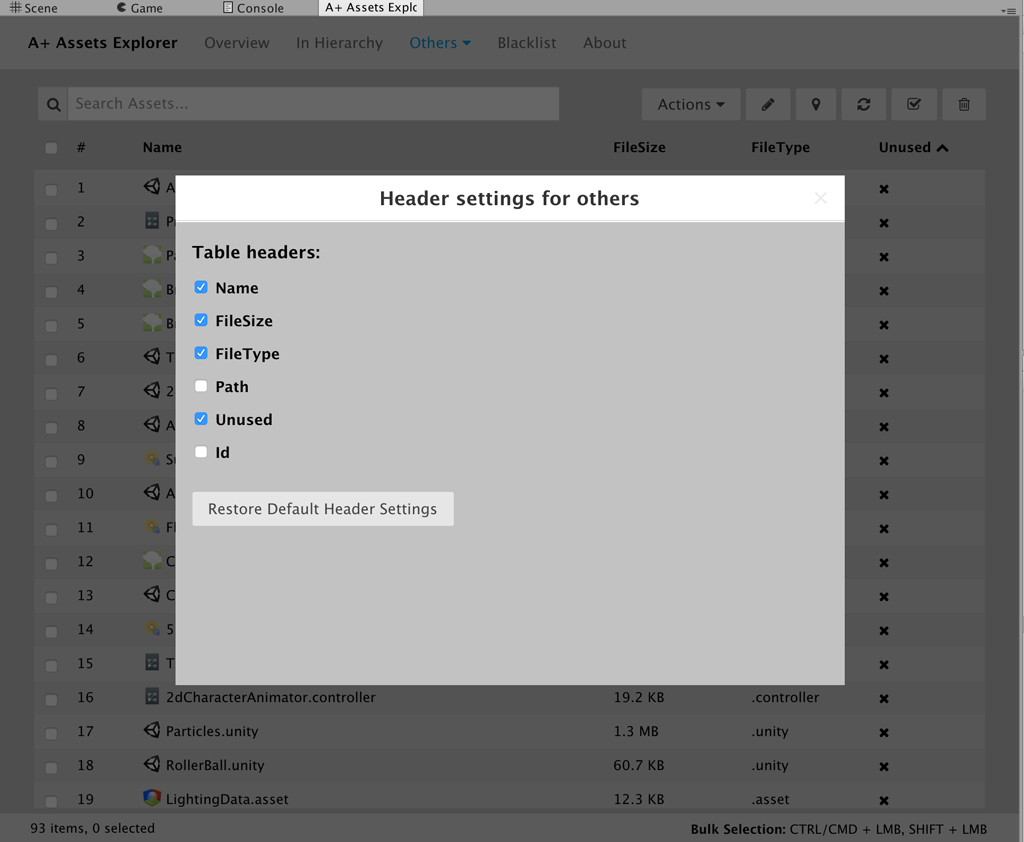
Uncheckthe header name will hide header in assets data tableCheckthe header name will display header in assets data table
If you want to restore the default header settings, just click the Restore Default Header Settings button.